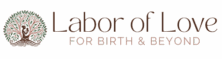Hey there, sweet soul 💜
If you’ve ever dreamed of creating a blog (otherwise known as a website) to share your story, grow your passion project, or build a business that aligns with your values—this guide is for you.
Whether you’re a doula, wellness coach, creative entrepreneur, or mama with wisdom to share, a blog is a powerful way to reach people, make an impact, and potentially earn an income over time.
Today, I’m walking you through how to start your own beautiful blog using Bluehost for hosting, the Astra theme for a clean, customizable design, and Elementor for easy drag-and-drop editing. No tech experience needed—just follow these steps!
Disclaimer: Some of the links in this post are affiliate links, which means I may earn a small commission (at no extra cost to you) if you decide to sign up. I only recommend tools I’ve personally used and truly believe in—and Bluehost is where my blogging journey began. It’s reliable, simple to use (even if you’re not techy), and I’ve partnered with them to offer you an exclusive discount and a free domain when you sign up through my link. It’s a small way to support the work I do here at Labor of Love—thank you! Read my full disclosure here.
Step 1: Choose Your Hosting with Bluehost
Your first step is to choose a reliable host. Think of hosting like renting your own corner of the internet—it’s where your website lives.
I personally use Bluehost because it’s:
- Super affordable (starts at just $1.99/month with this link!)
- Perfect for beginners
- Includes a free domain name (your .com address)
- Easy WordPress setup
- 24/7 support
Here’s how to get started:
- Click here to visit Bluehost.
- Click the yellow “Get Started Now” button.

The Basic Plan is perfect if you’re just starting out, but feel free to explore other options if you have a bigger plan in mind.

Enter your blog name (website domain). If your ideal name is taken, Bluehost will suggest similar ones!
If you’re stuck on what to name your blog, just go with your own name—it’s timeless, true, and always a beautiful reflection of who you are and what you bring to the world.

Fill in your account information and choose the 12-month plan for the free domain.
Check “Domain Privacy Protection” to keep your personal info private. Worth every penny!
Skip the extras for now, unless you know you need them.
Complete your payment, then create a secure password for your account. Be sure to write it down and store it somewhere safe—you’ll need it to log in later!
Congrats! You officially have your own piece of the internet. 🎉
Step 2: Install WordPress (It’s Free!)
Once your Bluehost account is set up, WordPress should install automatically.

Boom. WordPress is live on your site.
To access your site’s dashboard anytime—to create pages, write blog posts, or respond to comments—just go to:
yourdomain.com/wp-admin and log in with the username and password you set up under “Users” in your Dashboard.
(Don’t worry—I’ll also show you how to make your admin login page private and more secure!)
Step 3: Choose the WP Astra Theme for a Clean, Professional Look
Your WordPress theme controls the look and feel of your blog. I highly recommend the Astra theme for beginners and creatives—it’s lightweight, loads fast, and works effortlessly with Elementor.
Click here to visit Astra and take a look at the Starter Templates you can use to build a custom website without coding.

Once you’ve decided whether you want a free or premium template, simply click the Get Started Now button. If you’re going with the free version, you’ll be prompted to enter your name and email—then your download should begin automatically. If you choose the premium route, you’ll create an account first, then get access to the zip files for download.

To install Astra:
- From your WordPress dashboard, go to Appearance > Themes
Click “Upload”

Upload the “Astra” zip file that you just downloaded from WP Astra.
Click Install, then Activate.
From your WordPress dashboard, click on Astra in the sidebar menu. Then, select Starter Templates to start browsing design options, and when prompted, select Elementor for editing your site.

You’re now rocking a professional-looking theme that’s perfect for customization!
Step 4: Customize with Elementor
Want to design your pages exactly how you envision them—without touching code?
That’s where Elementor comes in. It’s a powerful drag-and-drop builder that lets you visually design your site with ease.
To install Elementor:
- Go to Plugins > Add New
- Search for “Elementor”
- Click Install, then Activate
Once Elementor is active, you can edit any page or post by clicking “Edit with Elementor.”
You’ll see a visual editor where you can drag widgets (like text boxes, images, buttons, etc.) right onto the page.
Want to create a custom homepage or About page from scratch? Elementor makes it super easy—even if you’ve never built a site before. And if you chose a Starter Template with the Astra theme, you’re already a step ahead—those pages are pre-designed and ready to go. All you need to do is tweak them to match your brand!
Step 5: Set Up the Essentials
Before writing your first blog post, let’s set up a few basics:
1. Set Your Site Title & Tagline
From your WordPress Dashboard, go to Settings > General
Update your Site Title (this can be your blog name)
Add a short Tagline (think of this like a mini mission statement)
Click Save Changes
2. Set Your Homepage & Blog Page
Go to Appearance > Customize > Homepage Settings
Choose A static page
For Homepage, select the page titled “Home” (or whatever your homepage is named)
For Posts page, choose your blog page
Click Publish
3. Update Your Permalinks
Go to Settings > Permalinks
Select Post Name for cleaner URLs (e.g. yourdomain.com/my-first-post)
4. Set Your Brand Colors
In the WordPress dashboard, go to Appearance > Customize
Click on Global > Colors
Update your Primary, Secondary, and Accent colors to match your brand
- Tip: If you already have a logo, pull your colors from there for consistency
Click Publish to save
5. Choose Your Fonts
Still in Appearance > Customize, go to Global > Typography
Select your Base Font and Headings Font
- Choose something that feels aligned with your style (clean, elegant, fun, etc.)
Preview your changes in real-time
Click Publish
6. Update Your Logo & Site Icon (Favicon)
Go to Appearance > Customize > Header > Site Identity
Upload your Logo (ideal size: 600x200px or similar)
Upload your Site Icon (the tiny image that appears in the browser tab)
- Recommended size: 512x512px
Click Publish
7. Customize Pages with Elementor
Go to Pages in your dashboard
Click Edit with Elementor on any page you want to customize (like About, Contact, or Home)
Drag and drop elements, edit the text, swap out images, and make it feel like you (Quick Tip: Before replacing any images, check the size used in the template. Then, create a new one in Canva using the same dimensions for a perfect fit.)
Click Publish when you’re done editing each page
📝 As you grow, don’t forget to add essential pages like a Privacy Policy, Disclaimer, and Terms & Conditions—especially if you’ll be using affiliate links or collecting emails.
8. Hide Your Login Page for Extra Security
From your WordPress Dashboard, go to Plugins > Add New
In the search bar, type WPS Hide Login

Click Install Now on the plugin by WPServeur
Once installed, click Activate
After activating the plugin, go to Settings > General
Scroll to the bottom of the page
Find the field that says Login URL
Enter a unique word or phrase (e.g., /mydoorway or /funny-name) — just make sure you write it down somewhere safe!
Click Save Changes
Your old login URL (e.g., yourdomain.com/wp-admin) will no longer work—only the one you just created will. This simple change helps keep your blog safe from unauthorized access.
Step 6: Install Helpful Plugins
Plugins add extra features to your blog. Here are a few I recommend:
- WPForms – create contact forms with easy drag-and-drop editing
- WP Consent – add a cookie consent banner for privacy compliance
- UpdraftPlus – schedule automatic site backups and restore with ease
- All in One SEO – optimize your site for search engines, even as a beginner
- Jetpack – get site stats, security, and performance tools in one plugin
- WooCommerce – set up an online store to sell products or digital downloads
To add any plugin:
Go to Plugins > Add New, search by name, then click Install and Activate.
Step 7: Write and Publish Your First Blog Post
Now the fun part—sharing your voice!
- Go to Posts > Add New
- Add your title and write from the heart
- Upload a featured image (Canva is great for creating one!)
- Use headings, short paragraphs, and bullet points for readability
- Click Publish and celebrate!
You can also edit your post with Elementor if you want more control over the layout.
Step 8: Start Sharing and Building Your Community
From your WordPress dashboard, look for the “Coming Soon Active” notice at the top and click “Launch your site” to make it live for the world to see.
Now that your blog is live, start sharing it! Post your links on social media, in email signatures, and on your business cards. Let people know what you’re creating.
Here are a few post ideas to start with:
- Why you started your blog or business
- Your favorite tips for new moms, wellness practices, or creative routines
- Behind-the-scenes of your work or process
Your blog is an extension of your heart—share it with love and intention.
Final Thoughts: Your Blog Can Be More Than a Passion Project
Now that your blog is live, it’s time to think bigger. A blog isn’t just a place to share your story—it can become a source of income and freedom. Here are a few ways you can start making money from your blog:
- Affiliate Marketing: Recommend products or services you love and earn a commission when readers purchase through your links.
- Digital Products: Create and sell ebooks, printables, or online courses that share your expertise.
- Ad Revenue: Use ad networks like Google AdSense to monetize traffic as your audience grows.
- Sponsored Posts: Partner with brands and get paid to create content that aligns with your audience.
- Offer Your Services: Use your blog to showcase your skills—whether it’s coaching, consulting, or design work.
- Online Store: Add WooCommerce to sell physical products, handmade items, or even merch directly from your blog.
Your blog is the foundation. With time, creativity, and consistency, it can grow into something that supports both your passion and your income.
Ready to Begin Your Blogging Journey?
💻 Click here to start your blog on Bluehost now [affiliate]
🎨 Install the Astra theme here [affiliate]
Once your blog is live, your next step is to make it look and feel like YOU—and I’ve got the perfect tool to help you do just that.
🌿 Grab my free Branding Guide to define your colors, fonts, vibe, and voice so your blog reflects your heart from the very first click.
It’s the same simple guide I use with my own clients to create intentional, aligned branding that feels good and grows with you.
You’ve got everything you need to begin. Your story, your wisdom, your creativity—it all matters. So don’t wait for perfect. Start messy, start small, but start. Your blog has the power to touch lives, build community, and open doors you never imagined. I’m cheering you on every step of the way. 💜
If you’re ready for stress-free, soulful website support, I’m here for you — click here to book your 2-hour session for $222.
With heart and purpose,
Jamie
Labor of Love: For Birth & Beyond